Using Yahoo Pipes with Ingenta RSS feeds.
Thursday, February 15, 2007
Yahoo recently launched a new service called Pipes. It allows users to easily create “mash-ups” of web based content through manipulating RSS feeds.
Amongst many things it can be used to filter and monitor your favourite Ingenta RSS feeds for new articles that might be of interest to you. This article is a step by step guide to creating a simple pipe from a series of ingenta RSS feeds.
- Head on over to pipes.yahoo.com. You will need a yahoo username and password to access the site but if you use yahoo mail or any other yahoo service you can use your existing id. The pipes interface is just about at the cutting edge of web interactive design. Try not to think on it as a web site at all but as a programming environment. Here is a screen shot of my pipe to give you an idea of how it looks.
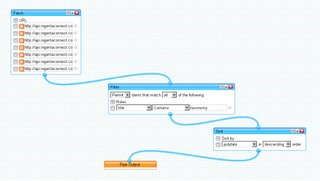
- The first thing to do is add some RSS feeds to our pipe. Click and drag the FETCH menu item onto the main work area with the blue grid. This asks you to add a url for the RSS feed(s) you want to work with.
- Open a new browser window or tab and go to www.ingentaconnect.com. To find feeds on ingentaconnect you can either browse or search for your favourite journals then click on the “alerting options” menu item under “tools” on the right. This will give you a “RSS feed for latest issue” and “RSS feed for recent issue” link. It is probably best to use the latest issue link as you are looking for new content in the future. Right click on the “RSS feed for latest issue” link and choose the “copy link location” option. (it may be worded differently in some browsers but the principle is the same)
- Go back to your browser with the pipes page and paste the link location into the url box. Pipes automatically checks to see if the url is valid. If you look at the preview area at the bottom of the page you should see a rough representation of the feed.
- Add as many RSS feeds as you like. Try searching for journals you never heard of before on ingentaconnect and adding them. You literally have nothing to lose, the more feeds you add the better your search results will be.
- Now comes the clever bit. Pipes can be combined and filtered in all kinds of ways. Click on the Operators menu item on the left in pipes and then drag the FILTER item that is displayed onto the main area. Then click on the circular icon at the bottom of the fetch section and drag it to the top circle of the filter item. A line links the two together making your pipe.
- In my example I was using journals related to information technology and looking for the word "taxonomy" by clicking on permit items. Pipes fills in the information available in your selected feeds so I chose "title" and "contains" then "taxonomy" in the filters option.
- Next I added a Sort by dragging it from the left hand menu linking it to the bottom of my filter and choosing to sort the pubdate field in descending order to get the newest articles first.
- To finish off building the pipe I linked the bottom of the sort to the top of the pipe output item and checked my debugger area to see my results. You can also get a preview of each stage by clicking on the filter for example to select it and then clicking refresh in the debugger.
Thats the basics. You can see my pipe at http://pipes.yahoo.com/pipes/iBoBIyu92xG0Lrwzl7okhQ. The next step is to add the RSS feed for your pipe to your favourite RSS aggregator so you get regular automatic updates on your favourite ingenta journals
You can mix and match any RSS feeds from any source you like with Pipes. Try mixing Ingenta political science journals feeds with news feeds from the major newspapers or the BBC with pictures courtesy of flickr and geographic information from yahoo maps.
posted by Rob Cornelius at 8:21 pm
![]()
![]()



<<Blog Home